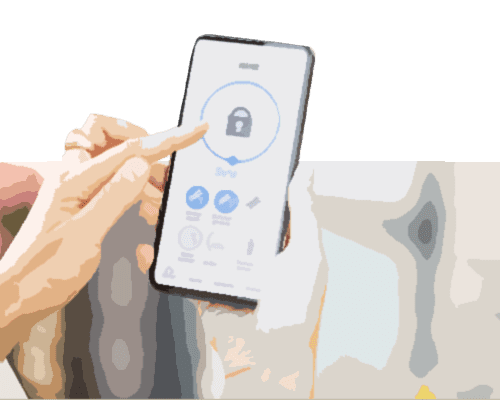There are a lot of benefits to using a scanner. A scanner can scan a signed document and send it electronically, similarly to a fax machine. You can also store printed images for safe keeping by scanning them into your computer and storing them in Cloud storage or on a backup hard drive.
Before you begin scanning documents to your Mac, make sure you have installed your scanner’s most recent software on your machine. If you no longer have the disc that came with your scanner, you will want to check the manufacturer’s website for the latest driver. Ensure your scanner is connected to your computer. Some scanners are equipped with Wi-Fi capabilities, so that you do not have to plug a USB into your computer every time you need to scan something.
Place the document you wish to scan on the bed of the scanner and open Image Capture by clicking the Launchpad in the dock and/or typing Image Capture in the search box.
Depending on your scanner, you may be able to select Document Feeder rather than flatbed. Just select your preference and then choose where you want to scan your documents to, such as Desktop or a specific file. If you’re scanning multiple documents, you can select “Detect Separate Items” which will merge documents together. After you make the choices that work for you, click Scan to begin scanning.
Your scanned items will be converted to JPEG files and will be renamed incrementally to scan1.jpeg, scan2.jpeg, etc.