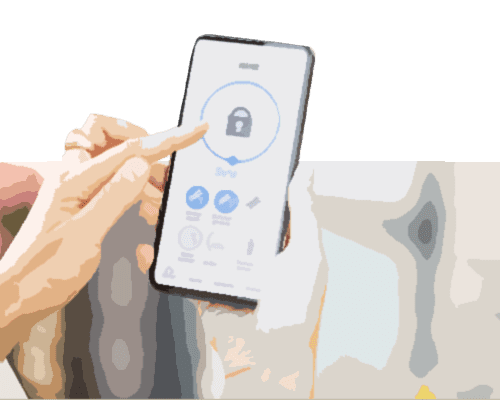Although Google Chrome has a built-in pop-up blocker, you may still have a few annoying pop-ups that sneak past. Here’s how to make them stop, step-by-step.
Step by Step How to Block Pop-Ups
- Make sure that the Google Chrome default to block pop-ups is working by checking that the “block pop-ups” feature is activated in your browser’s settings.
- If this feature is working but you still get pop-ups, you will need to install an ad-blocking extension within Chrome to make them stop. This can be found in the browser’s built-in extension library as well as in the Settings menu.
- Check your computer for any type of malware infection. Scan and clean it first before the installation of anything new.
- Open Google Chrome on any desktop computer system that uses Windows or Mac OS.
- Click on the menu button that appears as three vertical dots in the upper right side of your screen.
- Tap Settings to open a new tab in the menu of Chrome Settings.
- Click on Advanced Settings.
- Find the Privacy and security settings within this screen and click on the Site Settings.
- Click on Pop-ups and redirects. Make sure the toggle is set to “Blocked (recommended).”
If you are still having trouble blocking pop-ups in Chrome, Geeks on Site is available to fix your computer today. Just give us a call at (888) 799-4335. Our techs are available to remotely connect to your computer anywhere in the US or we can schedule an on-site visit to your home or office.