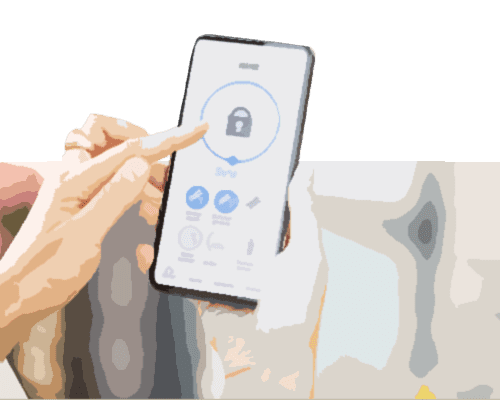A printer driver is software that your computer uses to speak to a physical printer, which may be connected to your computer or to another computer on your network. When you purchase your printer, it often comes with discs that include the software needed to complete the setup process. Drivers are locally installed, meaning on your computer.
If you have the disc that came with your printer, installation can be very simple. Once your disc is in the computer, follow the prompts on the screen to install the driver.
If you do not have the disc, you can usually locate the drivers on the manufacturer’s website. Printer drivers are often found under “downloads” or “drivers” on your printer’s manufacturer website. Download the driver and then double click to run the driver file. Follow the prompts as you move through the download process.
You will be asked to select a name for your printer and you may have to enter your Wi-Fi password in order to sync your printer to your machine via the network.
You can also plug your printer to your computer using a USB cable to have a wired connection as well.
Here are some simple step by step directions for installing a printer on your computer:
- Click on the Start button, select Devices and then, select Printers.
- Select Add Printer.
- From the Add Printer dialog box, click Add a Local Printer and select Next.
- Choose a Printer Port – You can select from a drop down of existing ports or use the recommended port setting that your computer selects for you. Click Next.
- Add your driver. From here, you can either add the disc that came with your printer or select the driver that you downloaded from the manufacturer’s website.
- Name your printer.
- Click Finish.
- Run a test print.
If you are still experiencing issues with installing a printer driver, do not hesitate to call Geeks on Site at 1-888-799-GEEK (4335) right away. We are available 24/7 through remote access or on-site help.