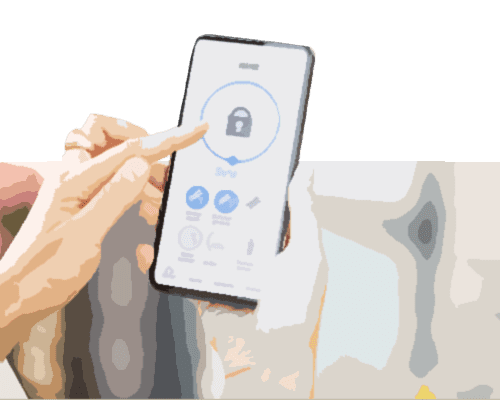To setup your printer to print from your computer, you will need to have the software associated with the brand and model of your home printer. The software that your printer came with is most likely in the form of a disc and is included with the manual, warranty, and service information in the box. Although this was included by the manufacturer, we recommend installing the driver from the manufacturer’s site because it’s usually the most updated version available. CDs become outdated rather quickly.
Some printers will automatically boot up after being plugged into your personal computer. If that is the case, once you plug your printer into your computer, the software will download automatically as long as you have an Internet connection. If you do not have this type of printer, you will need to take a few steps to start printing documents.
You will need to find the required drivers online by searching for it on the manufacturer’s website. For example, if you purchased a Canon printer, visit https://www.usa.canon.com/internet/portal/us/home/support and search for your printer’s model. A selection of up to date drivers is available for you to download. Just confirm that the driver you selected is labeled with the same make and model of your printer.
As part of this process, you may be prompted to register your printer with the manufacturer. Registering your printer lets the manufacturer know when the product was purchased so that a warranty can be triggered. If you held on to your receipt, that should suffice, however, registering your product is also beneficial in the event of a recall. Use your best judgment when deciding whether or not to register your product.
Once your driver is installed, your printer will show up under “file” in any program you select. Test that your installation was a success by selecting print.
Still having trouble setting up your printer to print from your computer? We can help! Give Geeks on Site a call at 1-888-799-4335 and we’ll walk you through the process, anytime 24/7.